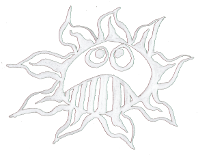Differences
This shows you the differences between two versions of the page.
| Both sides previous revision Previous revision Next revision | Previous revision | ||
|
i2c_over_vga [2018/05/18 13:46] admin [VGA Breakout Board] |
i2c_over_vga [2020/10/26 16:30] (current) admin |
||
|---|---|---|---|
| Line 3: | Line 3: | ||
| ---- | ---- | ||
| - | ==== VGA Breakout Board ==== | + | ==== I2C on the VGA Connector |
| How to acces the I2C Bus:\\ | How to acces the I2C Bus:\\ | ||
| - | [[: | + | {{: |
| or use the | or use the | ||
| [[http:// | [[http:// | ||
| ---- | ---- | ||
| + | ==== Workaround ==== | ||
| + | A workaround for Arch Linux:\\ | ||
| + | |||
| + | |||
| + | Add the I2C kernel module:\\ | ||
| + | $ sudo modprobe i2c-dev | ||
| + | Check your I2C devices:\\ | ||
| + | $ ls /dev/ | ||
| + | You should find somthing like: **i2c-0 | ||
| + | Install the I2C tools:\\ | ||
| + | $ sudo pacman -S i2c-tools | ||
| + | or on Debian:\\ | ||
| + | $ sudo apt-get install -y i2c-tools | ||
| + | Find your device:\\ | ||
| + | $ i2cdetect -l | ||
| + | The result could look like:\\ | ||
| + | i2c-1 unknown | ||
| + | Looking for an I2C device | ||
| + | $ sudo i2cdetect -y 1 | ||
| + | It should tell you the address of your I2C device.\\ | ||
| + | Now you can comunicate to your devices with these commands:\\ | ||
| + | $ i2cget | ||
| + | $ i2cset | ||
| + | $ i2cdump | ||
| + | |||
| + | |||
| + | |||
| ==== Links ==== | ==== Links ==== | ||
| - | * [[https:// | ||
| * [[http:// | * [[http:// | ||
| * [[http:// | * [[http:// | ||
| + | * [[https:// | ||
| + | * [[http:// | ||
| * [[http:// | * [[http:// | ||
| * [[http:// | * [[http:// | ||
| ---- | ---- | ||
| + | ==== License ==== | ||
| + | |||
| + | This manuals is made by **Wolfgang Spahn** 2018-20.\\ | ||
| + | It is licensed under a [[http:// | ||
| + | |||
| + | < | ||
| + | <a rel=" | ||
| + | </ | ||
| + | |||
| + | ---- | ||
| + | |||